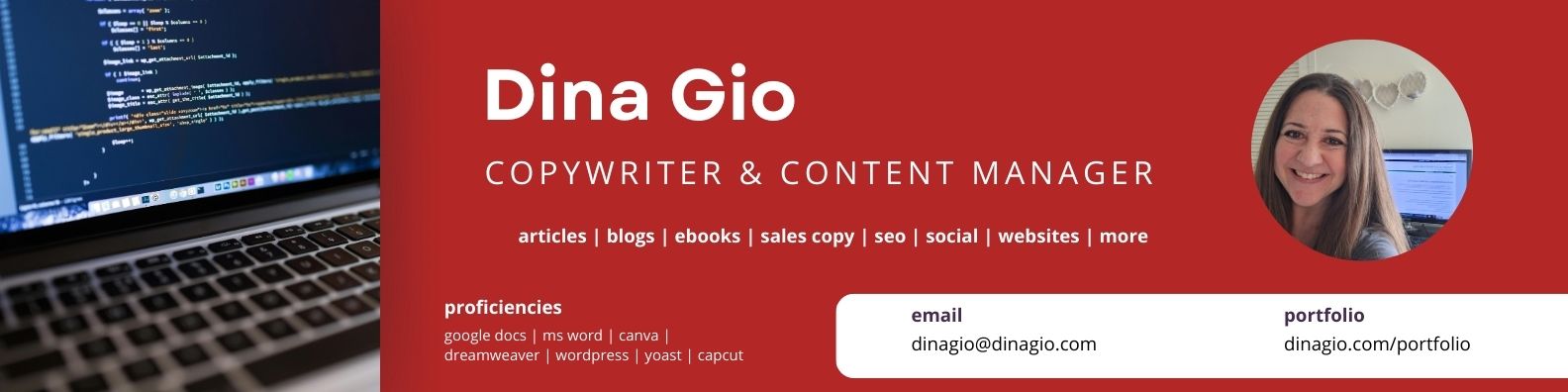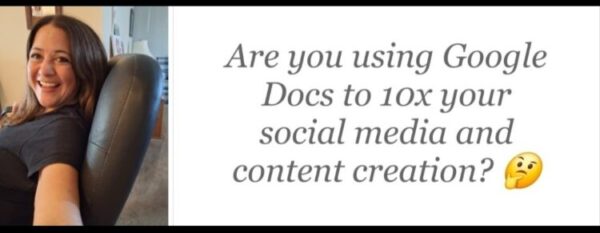Google Docs for Productivity. Speed up your content marketing projects.
Does social media posting sometimes feel frustrating for you? For sure, we content creators put in a lot of hard work, and each platform comes with its own set of challenges. A lot of times you can get tripped up with because some issue with the platform stops you.
When that happens, it’s tempting to give up and go do something else. But here’s a workaround that works: Use Google Docs to create all written content. Then copy, paste, edit as needed as you post it live on social.
How does Google Docs Boost Productivity?
- Google Docs lets you work from anywhere
- Google Docs is collab-friendly
- Google Docs works well as a content storage hub
- Google Docs lets you copy, paste and post

Helpful Google Docs Hacks for Content Creators
- Save every file with a relevant title so you can easily find it later.
- Delete files when you’re done publishing them so they don’t take up space on your storage.
- Save a list of tips in a Google doc to copy and paste into a niche specific video.
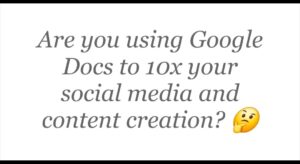
Google Docs Content Creation Productivity Shortcuts
If you create content, run a blog, post on social and generate passive income online by sharing information, then you know how time-consuming it can be. The worst is when you’re working on your laptop, but you need to access text that you found on your phone, and you don’t want to lose it.
Google Docs serves as a great shortcut, because you can copy and paste from here to there, in no time flat. Example, you just made a Facebook post using your phone. Now you want to use that same content to send an email. But you prefer to work from your computer. So here’s what to do:
- Open a Google Doc from your phone.
- Copy and paste the text from the Facebook post into the document (including hash tags, in case you want to copy and paste those at some point, too)
- Open the Google Doc from your computer. Copy and paste the text from the document into your email marketing template.
- Customize, tweak, and send!
Use Google Docs to Speed Up Cross-Posting of Content Online
As a content sharer, you probably spend a lot of time post-sharing and transferring content from one place to another. Use these Google Docs hacks to speed up productivity for content sharers who cross-post.
- Cross-post. Copy and paste five or seven of the tips from a Google doc into a blog post as a different way to publish the same advice.
- Edit for character count. Type your social post into Google Docs first. Edit to shorten and then paste into the platform you’re currently working in. (Example, it looks like around 350 words is the max for a Facebook post in 2024.)
- Copy and paste hashtags. Hashtags that you use all the time can be saved in a Google doc to grab them and copy paste quickly.
- Extract text from images. To quickly grab text from a post you published online that you want to repurpose, take a picture of the post. Use the text tool to copy. Start a new Google doc and paste, then edit. (Example, you published a Blog article and now you want to use the text to create a canva eBook to sell or offer to your members)
📝Outsource your Content Creation to Seasoned Experts
I work as a copywriter. I will also refer you to other, capable freelancers. We’re fast, accurate and good.
We’ll help you go next level with your content publishing.
Email dinagio@dinagio.com for a copywriting, content creation or website project quote today!