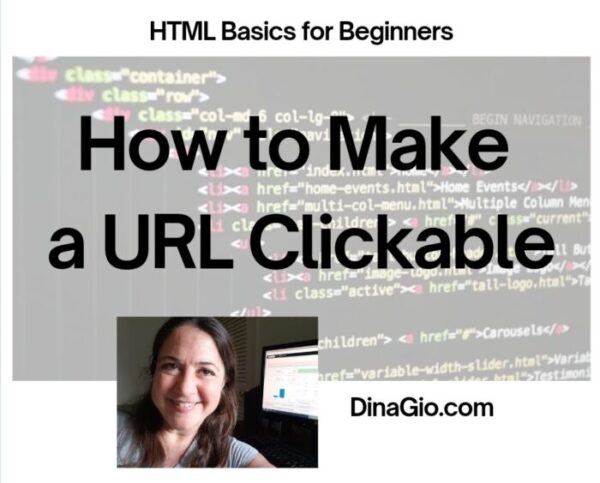Someone recently asked me how to edit the links they post in their website. They wanted to know how to make a link open in a new window. This is actually a really good thing to know, and to do.
Do you need to know how to make a URL clickable? This post will take you through the steps.
If you’re managing your own website or email marketing, you should know some basic HTLM things. For example, how to make clickable links, and how to control if the link opens to a new window, or stays on the same page that reader is currently on.
When it is important for the link to open in the same window?
There will definitely be times when you want people to click a link but stay in the same window of your site. Some of these may be:
- when you’re linking from one page of your site to the next, and you want the reader to stay on your site and continue clicking around, without ending up on a different site
- when your reader is clicking NEXT or BACK on your website, proceeding through a series of ordered pages
When it is important for the link to open to a new window?
There will be other times when a reader clicks a link, and you want that link to open to a new window. This is so that your visitors won’t exit the original page they were on, and not find their way back. Examples include:
- when it’s important for the reader to be able return to the prior window where they were reading something on your site (so after clicking, they now have two windows open)
- when you refer the reader to someone else’s site, but you don’t want them to lose the page of your site that they were reading from
- when you’re linking from a page of written text, to a form or landing page. You want the prior page to remain open, so that the reader can click back and forth between the two
How to make a URL clickable (see body text of the post, below), with screen shots:
STEP 1: Highlight the text that you want to make into a clickable URL.
STEP 2: Click the return arrow to make the link live.
STEP 3: Click on the little spoked wheel to edit the link.
STEP 4: Type or paste in the destination URL.
Then under that it say OPEN IN A NEW TAB – check that box. Then click ADD LINK in blue, at the bottom of the list of links.
To edit the link code, flip to the TEXT side.
Type this in between the URL brackets:
target=”_blank” – shown exactly as in the screen shot below, spaces must be exact.
This is how to <a href=”http://wordfeeder.com” target=”_blank” rel=”noopener”>make a URL clickable</a>, and have it open in a new window
so that it looks like this:
This is how to make a URL clickable, and have it open in a new window
Here’s a screen shot of the link code.
Please note, the “no opener” code is automatically added in WordPress.
You do not have to add this blurb of code when creating your own, clickable links and editing the code.
Once you know how to make a link clickable you’ll be doing it all the time and you’ll realize why it’s important.
Get a Quote for Website Creation and Updates
Don’t want to mess around with HTML code and your own website? That’s cool. I’m happy to do it for you. This is why we create websites for clients.
Email me at dinagio@dinagio.com.com for a project quote today.